3 tools I use on a daily basis to help me focus my SEO efforts.
25 Mar
The key take-away from a number of very popular business strategy frameworks is to FOCUS. This includes Porter’s Five Forces, Blue Ocean Strategy, Bowling Pin Strategy, etc. This same principle holds true for SEO strategy.
Like myself, I assume you are also a one-man team. You have a lot of priorities, and so your time and energy is limited. You may want to conquer your niche, but to do, requires focus. In conducting SEO, take down a handful of keywords at a time. Once you have them ranked high, or at least with upwards momentum, expand your list of keywords.
To help myself focus, I use 3 tools (pretty much on a daily basis). They are all free. 🙂 These tools are listed and explained below in the order that I use them.
1. Google AdWords: Keywords Tool
https://adwords.google.com/select/KeywordToolExternal
This is an incredibly useful tool that Google provides for free. You don’t need a Google or AdWords account, btw. To use this tool, first brainstorm a list of keywords you would like to target. Enter them into the ‘Word or phrase’ text box, check off ‘Only show ideas closely related to search terms,’ complete the CAPTCHA (if applicable).
Hit the ‘Search’ button and Google will return an expanded list of search terms with key metrics that provide insight into the attractiveness of those keyword search terms. See the screenshot below. In this example, I search for keywords like “submit to Google,” because I want to promote my free Rapid Google Indexer tool.

Check off all the keywords that have a worthwhile number of global searches for you to pursue ranking. (Note, however, that these are merely estimates made by this Google tool. They may or may not be that accurate.) Next, go to the ‘Download’ dropdown, and click ‘Selected (#).’ See the screenshot below.
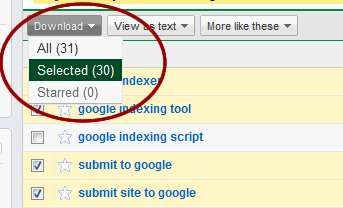
A prompt will appear; select ‘CSV for Excel.’ A Microsoft Excel spreadsheet should be downloaded and open automatically. This brings us into the next tool.
2. SEO Keyword Management Dashboard (Excel document)
http://themanwhosoldtheweb.com/downloads/seo-keyword-management-dashboard/
The SEO Keyword Management Dashboard is an Excel spreadsheet I created to help track and monitor the progress of my SEO efforts against specific, targeted keywords. The first thing to do is copy the values from the Excel CSV file (from the previous tool) starting on row 2 and paste these values into the Dashboard. Continuing on the same example, let’s look at the screenshot below. Click on the image to view the full image.
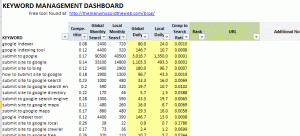
The first 4 columns (Keyword, Competition, Global Monthly Searches, Local Monthly Searches) were copied as is from the Excel CSV file (generated by the Google Tool). Here are explanations of those 4 columns:
- Keyword – Just the keyword you are targeting.
- Competition – This is a 0 to 1 rating indicating the level of competition for the keyword, where 1 represents the highest possible level of competition. I like to the target keywords with competition ratings at or below 0.20.
- Global Monthly Searches – An estimate of how many times this keyword is searched globally within 1 month.
- Local Monthly Searches – An estimate of how many times this this keyword is searched by people in your country within 1 month.
Now, let’s look at the next 3 columns. The values within these formulas are all formulaically driven.
- Global Daily – Just a scale down of the Global Monthly Searches to a daily value (based on a 30-day month).
- Local Daily – Scale down of Local Monthly Searches to a daily value (based on a 3o-day month).
- Comp to Search Ratio – This value just divides the Competition rating by the Local Daily value. I use this metric to gauge the value of competing for this term relative to the gain in visitor searches. For instance, I can look at this value to determine those keywords with high competition, but low search volume.
Based on these first 7 columns, I will determine which keywords I want to spend my SEO effort targeting. I usually like to sort the keywords by Global Monthly Search volume in descending order. (You can filter in Excel by clicking on the small arrow on the lower-right corner of the column headings.) Then, I look for those keywords with low Competition and low Comp to Search Ratio values.
After my analysis, I will develop a SEO strategy for my selected keywords. When we develop a SEO strategy, be sure to keep in mind the 6 levers to SEO.
Now, let’s assume you’ve done some SEO. Time to see how we’re doing. 🙂 Onto tool number 3.
3. Free Monitor for Google
http://www.cleverstat.com/en/google-monitor-query.htm
This is an awesome tool for easily tracking your keyword positions. Take a look at their site to learn more. In a nutshell, this tool will search through a list of keywords you provide and report back the SERPs (Search Engine Rank Position) for those keywords, as well as the exact URL of the inner page that’s been ranked. Pretty awesome, huh?
Import your targeted keywords into this tool, click the ‘Search’ icon (a magnifying glass), and let this baby perform the tedious tasks of checking your rankings. See screenshot below on what the results look like.

Now, let’s go back to the SEO Keyword Management Dashboard. Copy the Google rank positions and the inner page URLs under the columns Rank and URL (the green columns).
If you have any notes you want to make to yourself, you can add them under Additional Notes, column J.
Well, that’s it. Continue to work on you SEO, expand your targeted keywords once you’re ready, and most importantly, continue to focus your efforts by using an efficient process, like the one described in this post. If you have any specific questions about how I use these tools, please don’t hesitate to ask. I’m here to help.
dave



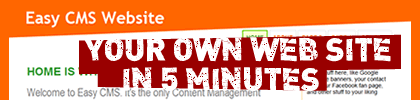



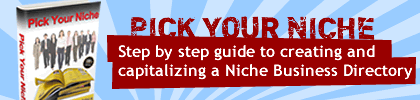

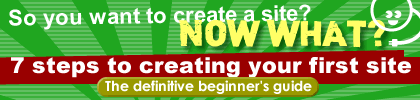

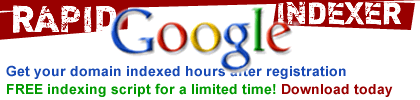
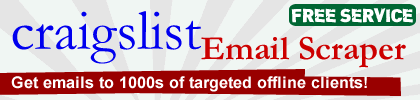
Wow – Amazing Information and you’re very helpful. Thanks for being so generous.
I’m new to Excel, so I have a question:
I got my keywords per your instructions. I imported them into “sheet two” of your matrix, NOW, how do I get it to fill in columns E, F, and G?
thanks again,
Craig
Thanks for the feedback and question! You will need to copy and paste the formulas in columns E, F, and G down to all the applicable rows.
What a great list. That free monitor will help a lot. Up to now I’m embarrased to say I haven’t really figured out how to check rankings other than manually.
Dirtiest ‘lil secrets, hmm. Good for me! I can sure use them. Loved the Free Monitor for Google.found TONS of backlinks into my site with that.OYE! and your other freebie that you gave away and I tested, the Rapid Google Indexer that I fortunately KNEW how to install really must have been responsible for a few of these links.
I am going to try it soon on some possibly clickbank, or other site and see what “damage” it can really do. YOU ROCK!